Filling out GotSport Required Forms for Players
This document describes how to complete the required forms in GotSport to comply with the EPYSA/US Soccer Requirements. This assumes your player is registered and accepted on a team in Playmetrics.
If you have logged into Gotsport before go to
Step 3, if this is the first time, start in
Step 1
- Go to https://system.gotsport.com/password_resets/new, enter in your email and reset your password. This is the same email address you used in playmetrics.
- You will receive an email with a link to reset your password, click on the email link and enter in your new password.
- Go to https://system.gotsport.com and login.
- If you are a new user, when you login you will be brought to your Account > Profile
page, fill in your own (parent)
DOB
field and click
Save
at the bottom of the page.
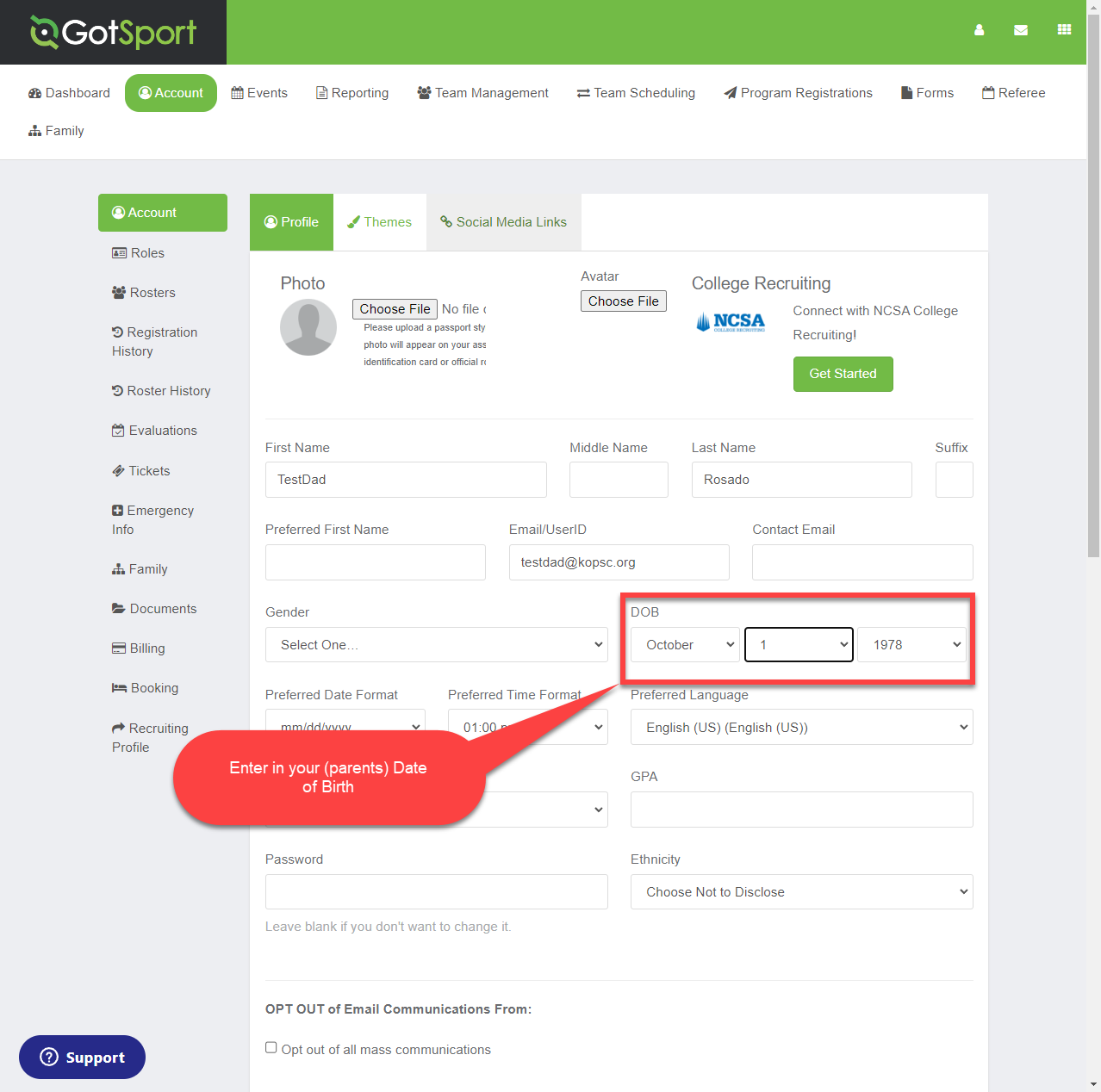
5. Switch to the player's profile by clicking on
Family
then selecting the player’s name. Confirm the player’s name displays at the center of the page.
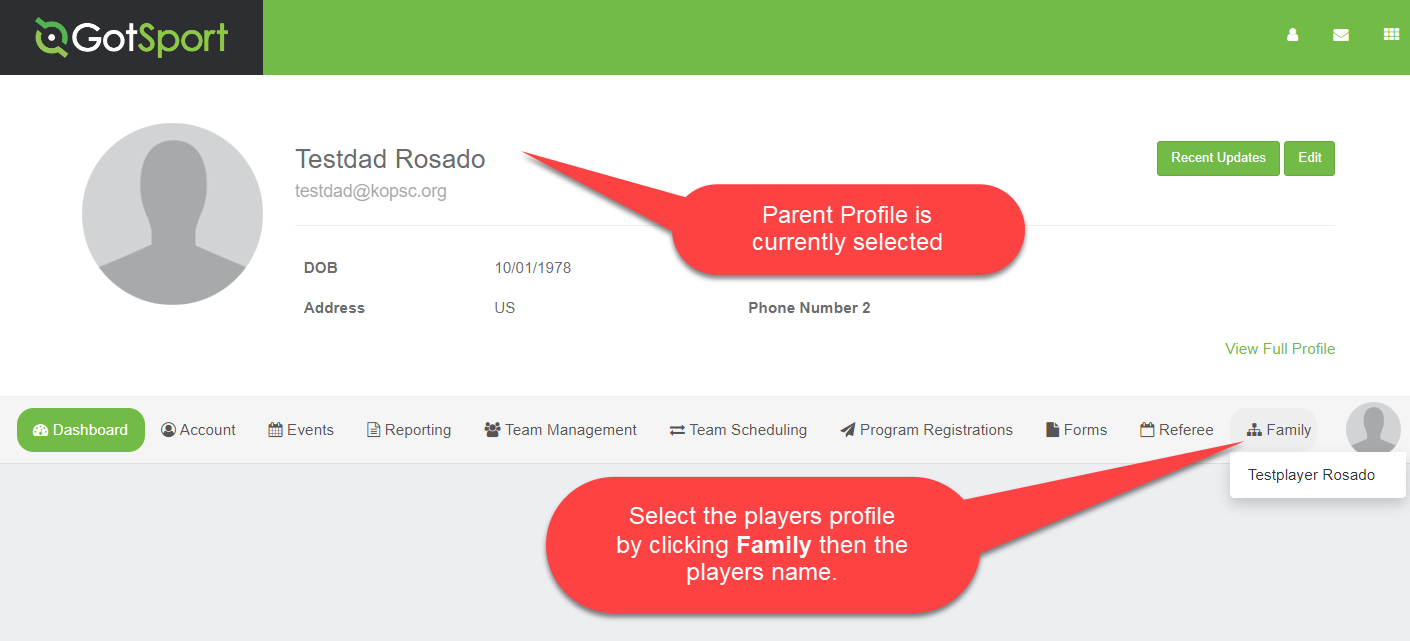
6. Click on the Dashboard menu option in the top left. You should see a list of Requirements as shown below.

**If at anytime the Dashboard page is empty make sure the player’s profile is selected. To switch to the player’s profile click on Family, then select the player’s name (see Step 5). To switch back to the parent profile click on the GotSport logo on the top left.
7.
You will need to fill out the following two forms:
International Transfer Clearance (ITC) Questionnaire and
Eastern Pennsylvania Youth Soccer Player/Participant Waiver of Liability 23/24.
8. To fill out the International Transfer Clearance (ITC) Questionnaire
- Click on the Details link
- Click Submit New Report
- Answer all the questions and click Submit at the end.
The
Dashboard
page will now show the form as
Fulfilled. (If the Dashboard page is empty, switch to the player’s profile.)

9. To fill out the Eastern Pennsylvania Youth Soccer Player/Participant Waiver of Liability 23/24
- Click on the Dashboard link again and click on the Details link for this form.
- Click on the Register button for the player.
- In the Profile Information page double check the information and click Save
- In the Registration Form page answer all the questions and sign and click Save (Page 1 of 1)
- Click on the My Profile button at the bottom of the page.
- Click on Family > Players Name
- Click on
Dashboard
10. Confirm the
Dashboard
page for the player shows both forms are
Fulfilled or Review. The other forms listed do not need to be filled out.
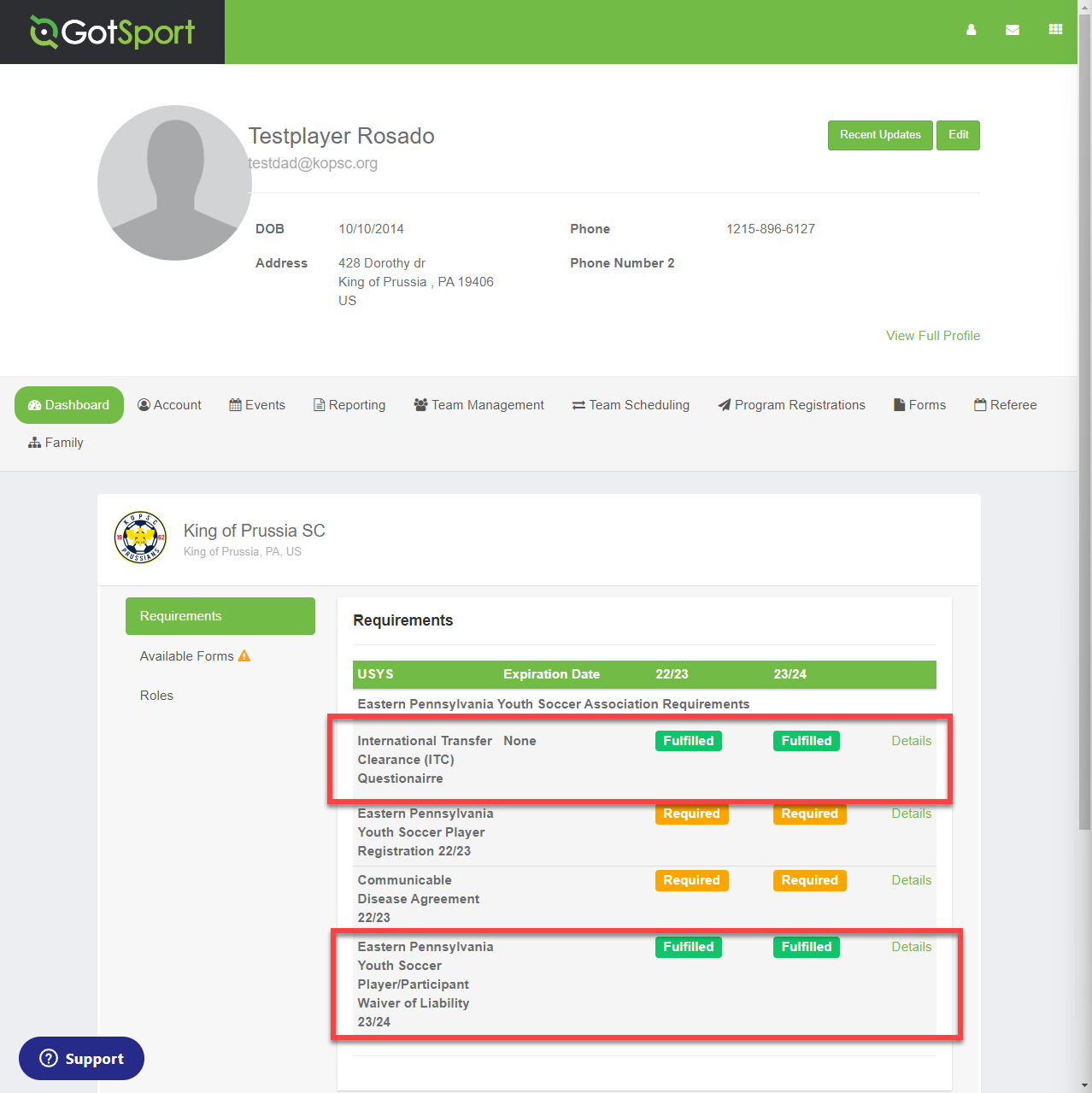
11. If you need to repeat these steps for another player, click on the GotSport logo on the top left of the screen to switch back to the parent account, then click on Family and select the new player’s profile.
